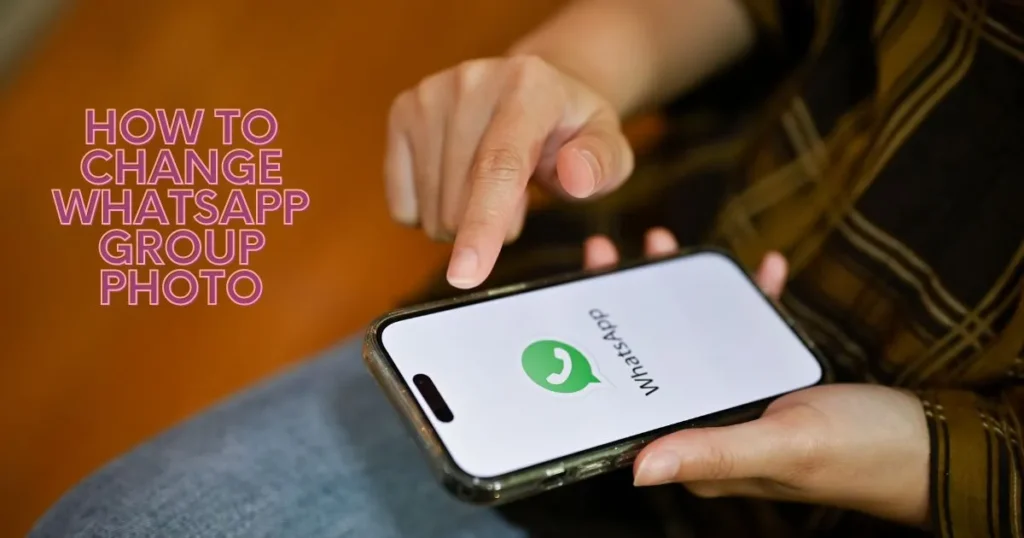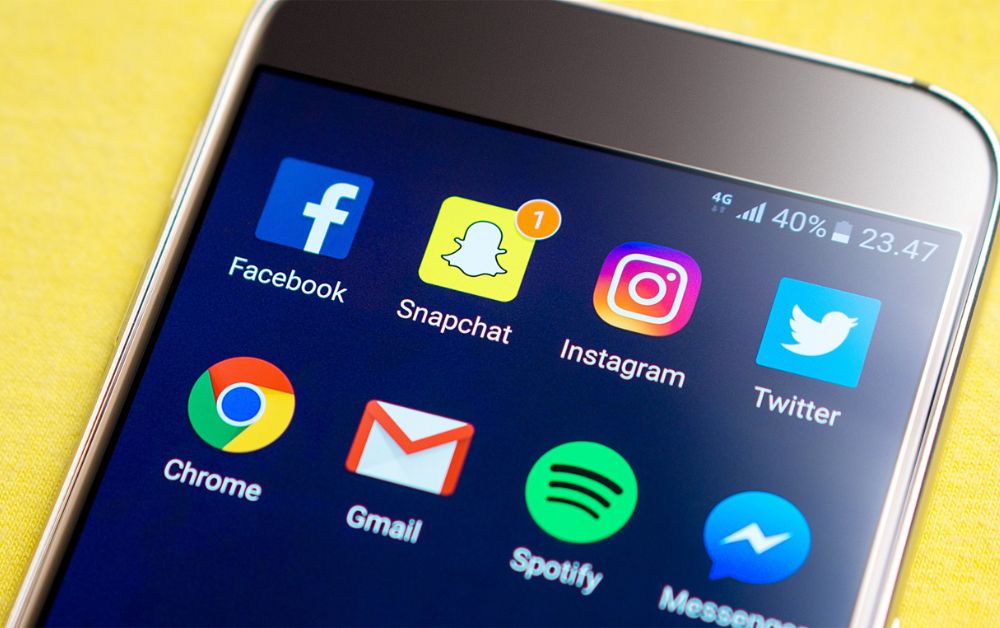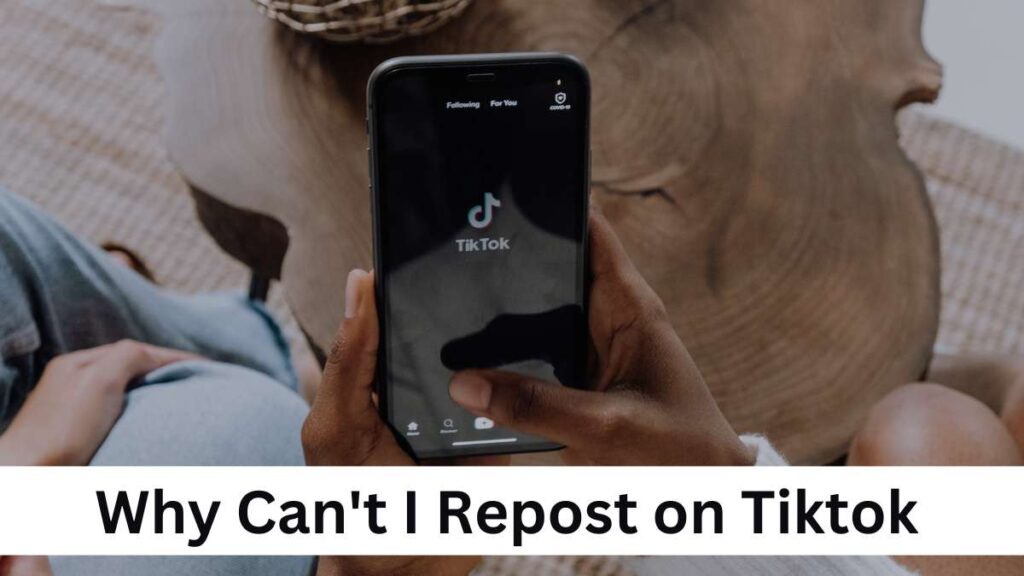How to Change WhatsApp Group Photo. WhatsApp groups are like special chat rooms where you can talk with friends, family, or coworkers. WhatsApp groups are useful for doing things together, like planning, talking about different topics, and showing everyone pictures or videos. It’s like having a secret place to chat and stay connected with everyone.
How to Change WhatsApp Group Photo
Step 1: Open WhatsApp
Ensure that you have the WhatsApp application installed on your smartphone and that you’re logged in.
Step 2: Navigate to the Desired Group
Tap on the “Chats” tab at the bottom of the screen. Locate and select the group for which you want to change the photo. This will open the group chat window.
Step 3: Access Group Info
Inside the group chat window, you will find a group name at the top of the screen. You will see three vertical dots (options menu) to the right of the group name. Tap on these dots to access the group’s settings.
Step 4: Open Group Settings
From the options menu, choose the “Group info” or “Group settings” option. This will take you to the group’s information page.
Step 5: Change Group Photo
On the group information page, the current group photo is displayed at the top. To change the photo, tap on the existing photo.
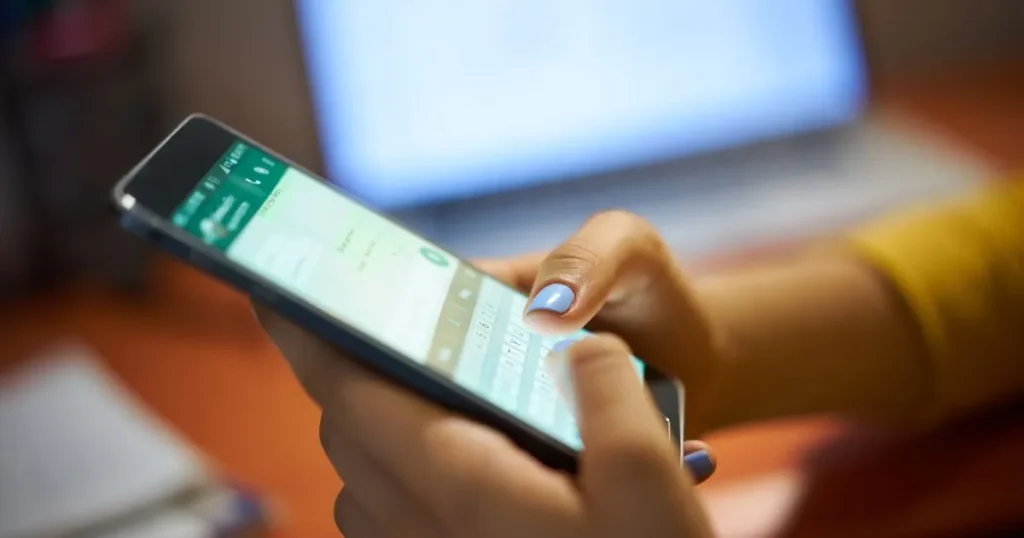
Step 6: Choose a New Photo
Tapping the current photo will prompt you with various options to choose a new photo. You can select a photo from your gallery or take a new one using your phone’s camera.
Step 7: Crop and Edit (if desired)
Once you’ve selected the new photo, you can crop or edit it, depending on your phone’s settings. This step allows you to adjust the framing and appearance of the photo to fit the group’s profile picture space.
Step 8: Set as Group Photo
After you’ve finalized the changes to the photo and are satisfied with how it looks, look for an option that says “Set as Group Photo” or similar phrasing. Tap on this option to confirm your selection.
Step 9: Save Changes
Your changes will be saved automatically after setting the new photo as the group’s profile picture. You will be returned to the group information page, where the updated photo will be visible.
Related Articles
How to Recover Disappearing Photos on WhatsApp:Guide 2023 by andriasys.
How to Send Email to WhatsApp: Guide by Andriasys 2023
Conclusion
Changing the group photo on WhatsApp is a simple yet effective way to personalize your group and give it a unique identity. Whether it’s a family group, a work-related group, or a community of like-minded individuals, updating the group photo adds a personal touch. By following the step-by-step guide outlined in this article, you can effortlessly change the group photo and enhance your WhatsApp group experience.
Hello there!
I’m Daniel, a dedicated blogger passionate about uncovering unique ideas and the latest trends in the industry. I have a deep interest in sharing these details with all of you.
Through this blog, I aim to provide you with valuable insights and perspectives. Instead of focusing solely on travel and outdoor activities, I delve into diverse topics that captivate your attention. From intriguing news updates to practical money-saving tips, I explore various subjects.
Additionally, I offer detailed reviews of the gear I’ve acquired on my journeys, and I guide you through the step-by-step process of planning an unforgettable trip.
Are you ready to embark on an extraordinary journey? By immersing yourself in this blog, reading it regularly, finding inspiration, and sharing my stories with your friends, you’ll enhance your next adventure, making it truly memorable, enjoyable, and unforgettable.
I appreciate your support!