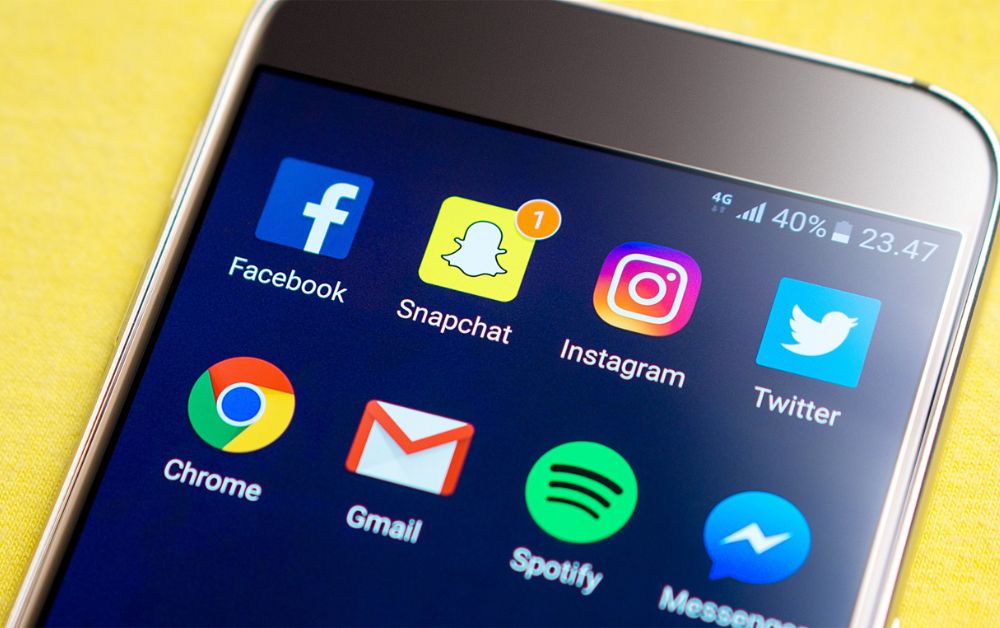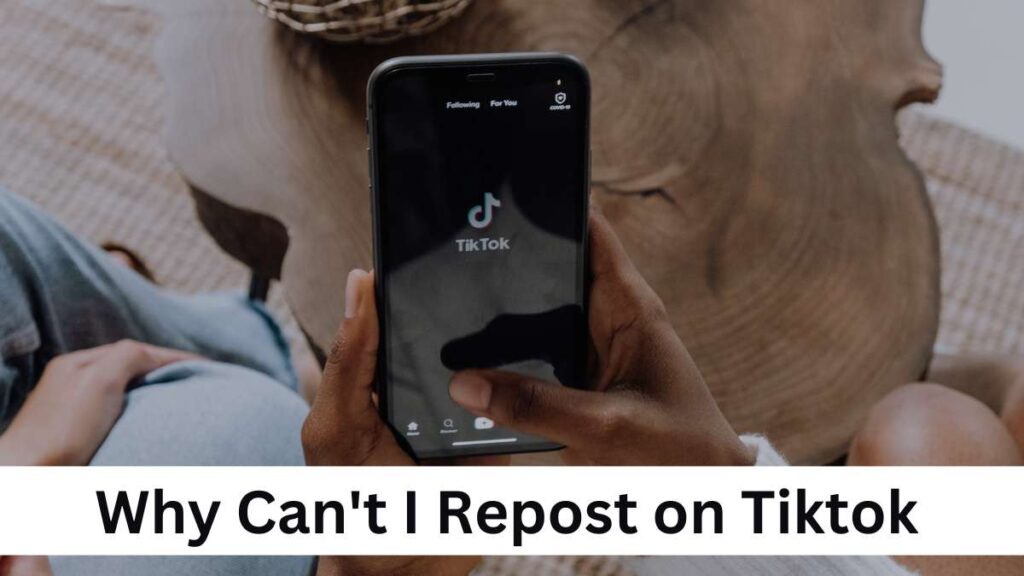Snapchat is one of the most popular social interaction platforms. It allows users to communicate with their friends, family, and individuals all over the world. There are multiple options that this application offers to its user. A user can change the look of the photos, share them with their friends, and apply different emojis along with various effects which enhance the picture.
If you’re aware of the social media applications and interfaces of applications like Instagram or Facebook, You’re certainly aware that unfriending or blocking someone is quite simple to detect. If you have the same doubt on Snapchat, though, recognizing it isn’t as simple. But don’t worry we got you covered.
It is quite impossible to get notified if a person deletes or unfriends you from Snapchat. There is an option that you should connect to the user who removed you. There are some tips and tricks to determine whether a person has removed you from Snapchat. Here we will discuss these ways which will surely help you.
If for some instances you have been removed or have been unfriended from Snapchat, the application doesn’t let you provide any information directly. There are so many methods of determining why someone has unfriended or removed you from their list.
All these methods are quite complicated and consume some time. However, we will try our best to ensure you the possible outcomes for your query. The explanation to the query is quite simple if you follow these instructions accordingly. Before starting we will provide a quick go-through about the difference between some terminologies.
Is banning a Snapchat account the same as deleting it?
Well, the answer is quite simple, which is no. Removing and blocking are not the same thing in this application. If someone has blocked you then there is no option you could see any activity related to that person’s profile.
Along with that, your name will be automatically removed from the person’s friend list. On the other hand, if a person deletes you from Snapchat, their name will remain displayed on you and your list. You can also connect with them by messaging or looking at the person’s profile.
So let us quickly hop into the topics. Here are the tips and tricks you can find out on how to detect if someone on Snapchat has un-added/removed you:
1. Checking by Story subscription:
There is another method of figuring out if someone has unfriended you or not. When you follow someone but they don’t follow you back, they will show in your ‘Stories’ area as ‘Subscriptions’ rather than ‘Friends.’ To confirm this, open the application and swipe right to the ‘Stories’ area at the bottom right of the page. Look up the name of the individual in question in the appropriate area. If it’s not in the ‘Friends’ area it signifies the person has unfollowed you on Snapchat. This trick will only work when the other person posted something.
2. Checking friend list on Snapchat:
This option is one of the simplest ways to see if someone unfriends you or not. To access the menu, open the application and click the red symbol in the top left corner. Scroll down to the ‘Friends’ section. Open ‘My Friends’ under this.
If the name of the person you’re looking for appears on this list, they haven’t removed you. If their name isn’t on the list, though, the individual has unfollowed you on Snapchat. You may also look for the individual here to double-check that they haven’t unfollowed you on Snapchat. This is especially handy if you have a large number of pals and finding one is tough
3. Check by pending the Snap status:
To simply follow this instruction you have to open the application and go straight to the bottom of the screen. There you will see the ‘Chat’ option. Snapchat will provide a list of everyone with whom you’re in touch, as well as the status of your most recent photo with them. Snapchat will provide a list of everyone with whom you’re in touch, as well as the status of your most recent photo with them.
If the status is ‘Pending,’ and the arrow next to their name on the list is grey, this person has deleted you from their friend list. ‘Your snaps and conversations will remain pending until the following person adds you as a friend,’ it reads when you start the chat with that individual. However, the person has not blocked you, as you would not be able to see them on the list if that were the case.
4. Checking by Snap Score usage:
The other way is to check the snap score usage. This could be explained as the user’s snap score is determined by the number of snaps he or she has received and sent. You can check all of your friends’ snap scores on Snapchat. You may then click on the person’s name on the application to see whether they have deleted you from their friend list.
Just go to the application and type in the name of the person who you believe has unfriended you. When that individual appears, click on their name to get to their profile page. Check to check whether you can view the person’s Snap score. If you can’t, it’s because the individual has taken you away.
5. Checking by Sending a snap to someone:
By sending them a snap, you may find out whether they have removed you from Snapchat. Send that person an image, and then check your friend list to see whether their name has a red arrow next to it, indicating that they have received a snap.
If the red arrow changes to a grey arrow, the snap was not sent because that buddy has removed you from Snapchat. The simplest method to confirm this is to see whether anyone has looked at any of your stories. You may open an article after it has been posted to see who has viewed it. If you see the name of someone you haven’t added as a friend or deleted from your list, it implies they’re following you.
The information provided above will undoubtedly assist you in determining whether or not you have been removed or unfriended. Depending on the cause, a person has the right to unfriend or removes any of their friends. If you have any additional questions about the procedure, contact Snapchat customer service and check the application settings.
Hello there!
I’m Daniel, a dedicated blogger passionate about uncovering unique ideas and the latest trends in the industry. I have a deep interest in sharing these details with all of you.
Through this blog, I aim to provide you with valuable insights and perspectives. Instead of focusing solely on travel and outdoor activities, I delve into diverse topics that captivate your attention. From intriguing news updates to practical money-saving tips, I explore various subjects.
Additionally, I offer detailed reviews of the gear I’ve acquired on my journeys, and I guide you through the step-by-step process of planning an unforgettable trip.
Are you ready to embark on an extraordinary journey? By immersing yourself in this blog, reading it regularly, finding inspiration, and sharing my stories with your friends, you’ll enhance your next adventure, making it truly memorable, enjoyable, and unforgettable.
I appreciate your support!