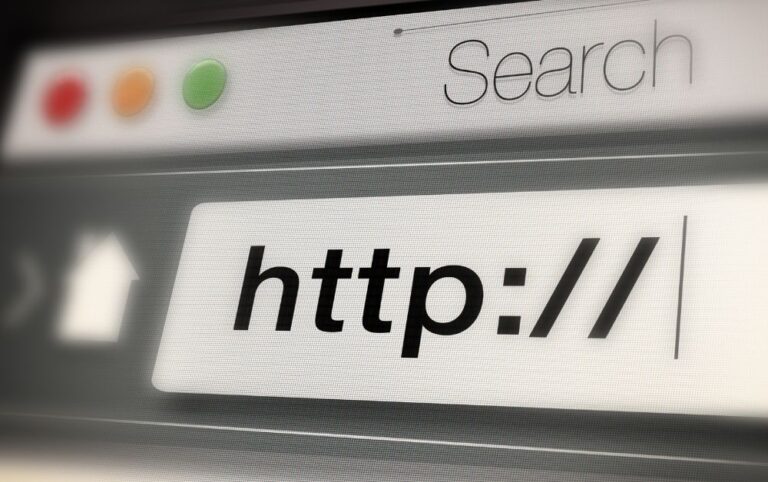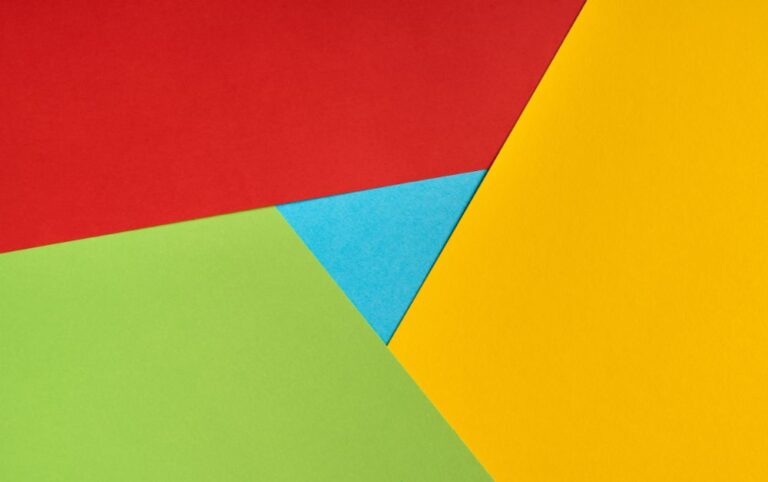How To Change DHCP Lead Time Windows 10?
The DHCP defines as whenever you are joining or wishes to join any local network via wifi or any other mean. An IP address is being assigned to you by your router DHCP server which is been given to your device.
This approach will allow all the other devices to find and connect to the network by identifying it. There should be a unique id that will be given to your device. The life duration o this time is almost a day after that it got expired. The very main reason for this expiration is just because of the lease time.
Understanding the lease time of DHCP:
The DHCP IP address which is being assigned to you by your service provider is temporary and will expire in approximately 24 hours. This is referred to as DHCP lease time. Unless otherwise specified, the DHCP server considers all IP addresses to be temporary and will expire after a certain period of time.
The most significant benefit of DHCP lease time is that the same IP address is not permanently assigned to a device and is accessible to other devices as needed. After 24 hours, the machine will automatically renew the Lease and obtain a new IP address from the DHCP server. Some users may want to change the DHCP lease window on Windows 10.
The example of the IP address is just the same as the home address. They are totally alike each other. There should be complete address system requirements in order to receive mail or some other parcel to your home.

Just like this your device or gadget also has the IP address which is the identification of itself. Whenever it is being connected to the internet the address identifies your device and allows them to share or retrieve the data within the network. The first and last IP addresses in a sequence are used by networks.
There seems to be some device that has its own permanent address. There come on the other hand the devices with the temporary address. The lease time is essential for these types of devices which don’t have their own address.
If the device is not connected to the Host computer for a specified amount of time, the device’s IP address expires and is reassigned to another device. The DHCP lease time is a fixed amount of time that strictly follows its own protocol.
Since your computer starts off without an IP address, it must interact with the DHCP server to obtain one. If the machine does not have an address reservation, it will start afresh lease on the IP address. However, if an active lease is currently in place, it will certify its availability and restart it.
The system administrator is in charge of determining the length of the lease. Your specific requirements should be communicated to the administrator, who will adjust the lease period accordingly there are things that need to be kept in mind before doing this the first is that you need to simplify each and everything following that you need to keep sure that your server is not totally full. Make sure to leave a space for your server.
Changing the lease time:
Well, the lease duration is said to be the amount or duration of the time when a lease is valid or authorized before it expires within the network. Different networks have different lease times but the most common that they share among them is about a day.
Well, there are certain ways a user can change their lease time according to their own desire.
The common lease duration for wired devices is eight days. There’s no reason to make a shorter timeframe for wired devices because they won’t leave the network too often. The amount of DHCP-related network traffic grows when the time is reduced.
Wireless devices leave the network often and might stay gone for several days. As a result, a 24-hour lease is very typical. As a result, most ordinary devices will have the same IP address. You want a short lease duration for guest networks and hotspots.
Hotspots are limited to one hour, while Office guest networks can last up to eight hours. Ensure that 20 percent of the DHCP pool is still accessible
Checking the lease time on window 10:
There are some ways to do this task. We have discussed each with the steps to be followed
step includes:
- Step 1 opens the command prompt in the window
- Step 2 while continuing just enter the command which is Ipconfig/ all while in the command line window. Simply click the enter button to continue further.
- Step 3 There will appear the lease obtained along with the lease expire
Let us have a look at how to change the lease time:
- Well here we will discuss how to change the lease time using a router
- 1- First of all you have to start the browser on your computer
- 2-Then enter your router address.
- 3-A user id or passcode is necessary for accessing the router setting
- 4-Look for the LAN just in the configuration of your router page
- 5-You will be shown DHCP lease time. The default time is being set to 24 hour
- 6-Just after changing the time according to your desire click the save button to avoid any further inconvenience. Reboot your system just after that.
Changing the lease time using the server:
- 1-Just simply open the run dialog
- 2-Simply enter the dhcpmgmt.msc within the box along with clicking on the OK for further proceeding
- 3-There are properties related to the DHCP which you can open and want to alter
- 4-Under the lease duration for the client section of DHCP just select the general tab
- 5-There prompt a limit field just enters the new time period according to your desire
- 6-Simply click ok for saving your changes don’t forget to restart your computer after doing that
Conclusion:
These are the ways that are being discussed for your convenience. The configuration of any server lease time is very crucial and related to its performance. There are some parameters that should be maintained in order to reach the specific goal set.
Related Post
How To Stop The Avast Browser From Opening On Startup?
How To Get Rid Of An Avast Secure Browser?
Hello there!
I’m Daniel, a dedicated blogger passionate about uncovering unique ideas and the latest trends in the industry. I have a deep interest in sharing these details with all of you.
Through this blog, I aim to provide you with valuable insights and perspectives. Instead of focusing solely on travel and outdoor activities, I delve into diverse topics that captivate your attention. From intriguing news updates to practical money-saving tips, I explore various subjects.
Additionally, I offer detailed reviews of the gear I’ve acquired on my journeys, and I guide you through the step-by-step process of planning an unforgettable trip.
Are you ready to embark on an extraordinary journey? By immersing yourself in this blog, reading it regularly, finding inspiration, and sharing my stories with your friends, you’ll enhance your next adventure, making it truly memorable, enjoyable, and unforgettable.
I appreciate your support!